- Published on
Mastering Your WiFi - Optimize Your Sessionwire Live Audio Sessions
- Authors

- Name
- Robin Leboe
- @Sessionwire
Maximize your WiFi connection's signal strength and minimize interference
Note to reader: Please read to the end of the article before implementing any of these optimizations!
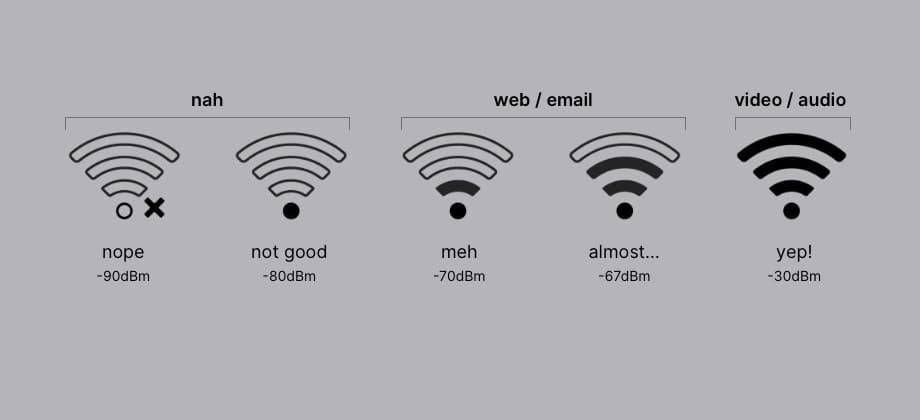
Creating an Optimal Virtual Studio Environment
In the world of online production, having a reliable Internet connection is crucial. If for some reason you absolutely cannot use an Ethernet cable for a direct connection to your router then you should expend some serious effort optimizing your WiFi signal.
Even a slight hiccup in your WiFi can spell trouble for a session. Experiencing video freezes during a beautiful moment or random artifacts and dropouts in an audio stream can be a major creative buzzkill.
A Picture is Worth a Lot of Words
This image illustrates the harsh reality of the WiFi realm. You can easily see the constantly changing state of the wireless network in a performance graph but without a visualization like this it is impossible to know how interference may be negatively affecting your signal behind the scenes.
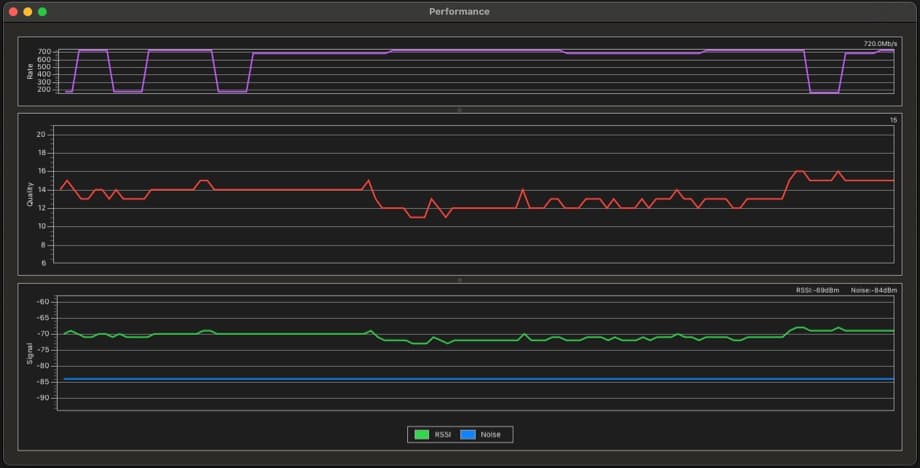
Don't despair! Implementing some of these simple, practical tips below can make a world of difference in the performance of your wireless network while in session.
Find the Perfect Spot for Your Router
First things first, where you place your router matters - a lot.
Central Location: If you put your router in a corner of your house, you're limiting its reach. Try to place it in the middle of your house, ideally on the main floor. The goal is to have your router as centrally located as possible in your home or workspace. Router antennae are almost always omnidirectional for the most uniform coverage, so keep that in mind. Line of sight is a good approach to ensure an even distribution of the WiFi signal. Place the router in a spot where you have a clear line of sight to the areas where wireless devices will be used. You will definitely want to make sure that your studio is top priority when sighting for the location.
Elevate Your Router: Routers tend to broadcast signals slightly downward, so placing them on a high shelf or mounting them on a wall can improve coverage.
Position Your Router Away from Other Equipment: Other electronic devices can interfere with the router's signal strength and quality. This includes TVs, computers, microwaves, and pretty much anything that generates electromagnetic energy.
Avoid Obstacles: Keep your router away from thick walls, metal objects, and appliances that can block or reflect signals.
Antenna Orientation: Part of the Recipe for Better Coverage
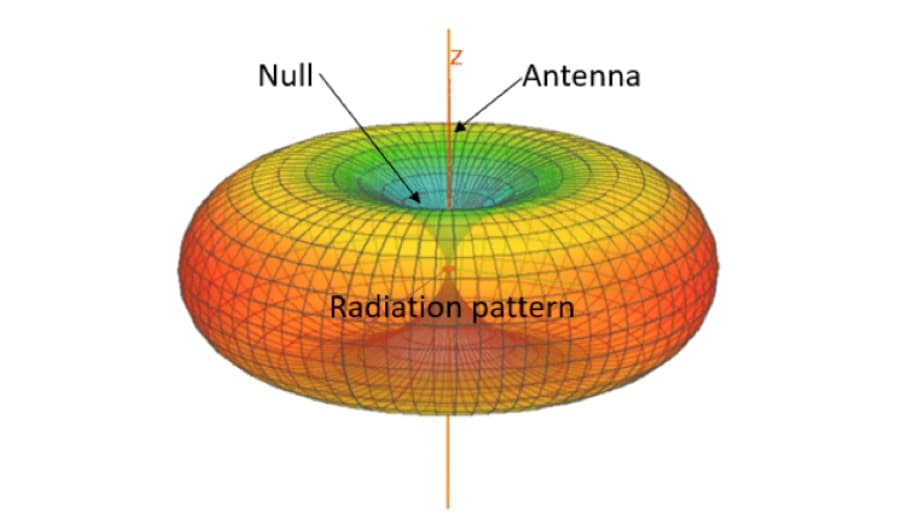
Adjustable router antennas, if you have them (my latest router does not), aren’t just there for show; Their orientation can significantly impact your WiFi signal strength. In audio, we spend significant energy learning the subtle and not-so-subtle impacts of microphone polar patterns to place them for optimal results. The same concept applies here, only in reverse.
Understanding this propagation pattern can go a long way in helping you maximize your router’s reach.
For Single-Floor Coverage: If you’re in a single-story home or an apartment, positioning the antennas so they all point vertically will help cover a larger area. Think of multiple donuts of wave propagation. The nulls will be pointing at the ceiling and floor.
For Multi-Floor Coverage: If you need to cover multiple floors, angle the antennas vertically (for horizontal coverage) and horizontally (for vertical coverage) to maximize reach in three dimensions. Pointing the edge of the imagined radio wave torus to a spot with weak reception, like a basement room, can help - Sometimes considerably.
Always be mindful of the null. It is a good thing to be aware of when angling antennas to increase vertical coverage.
Reduce Connected Devices
This is an important tip and the easiest to implement. The more devices you have connected to your network, the less bandwidth there is to go around. This leads to decreased WiFi speed and performance. If other people share the network with you, make sure they are not unduly consuming network resources during one of your live sessions.
I’m looking at you Netflix…
Choose the Right Channel
WiFi operates on different channels, and selecting the best one can reduce interference significantly.
- 2.4 GHz vs. 5 GHz vs. 6 gHz: The 2.4 GHz band is more crowded and prone to interference, but it has a better range. The 5 GHz band is faster and less congested, but it doesn’t cover as much distance. The 6 GHz band is new and uncrowded. This is the domain of WiFi 6E. Use the highest band possible for real-time audio depending on what distance allows.
- Channel Selection: Use a WiFi analyzer app to see which channels are least crowded in your area and manually switch to those channels. Auto-select features on routers don’t always pick the best option. You can geek out with a multitude of analyzer apps that you can download to your phone.
Keep Your Router's Firmware Up-to-Date
Manufacturers often release firmware updates to improve performance and fix bugs.
Check Regularly: Log into your router’s admin page periodically and check for updates. Updating the firmware can enhance stability and security. Do this routinely, maybe even once a month.
Automatic Updates: Enable automatic updates if your router supports this feature, so you’re always running the latest software.
Utilize Quality of Service (QoS)
Quality of Service (QoS) settings let you prioritize certain types of traffic on your network. These features are usually only found on aftermarket routers used by gamers and not the generic models offered by your internet service provider. If you do get a router with advanced features make sure you commit to really understanding what you are doing with each modification. Don’t fall into the trap of copying random “experts” on Reddit or Discord. Learn the tools at your disposal so you can wield them mightily. Here are some common options:
Prioritize Real-Time Audio: Set your router to give higher priority to real-time audio applications and streaming services. This ensures that your audio doesn’t suffer when someone else in the house is downloading large files or streaming videos.
Device Priority: Some routers allow you to prioritize certain devices, so you can ensure your recording setup always has the best connection.
Reduce Interference from Other Devices
As mentioned earlier, many household devices can interfere with your WiFi signal. It’s important to minimize these disruptions.
Separate Your Router: Place your router away from other electronic devices like cordless phones, baby monitors, Bluetooth, and IoT devices.
Turn Off Unnecessary Devices: If you’re having trouble with interference, try turning off or unplugging devices that aren’t in use.
Microwave Interference: Microwaves can heat things up, but it’s not the kind of heat you want in your session. They can wreak absolute havoc on your WiFi signal. Avoid using one while you’re doing critical audio work. Position your router far away from the kitchen or take it to the dump. I know what you might be thinking… “But what about my neighbor's microwave?”. Ahh, progress. It’s important to remember that when you are using WiFi many factors are outside of your control. This is why using a cable is vastly preferable to using WiFi for live audio applications. With ethernet, random interference from often invisible sources, like neighboring buildings or suites, becomes a non-issue.
Extend Your WiFi Network
If you still must use WiFi, think about the area that needs to be covered. A large home or a building with multiple floors may require more than one access point. A single router might not cover everything.
WiFi Extenders: These devices can help boost your signal in hard-to-reach areas. Place them halfway between your router and the area with the weak signal.
Mesh Networks: Consider upgrading to a mesh network system. These systems use multiple nodes to provide consistent coverage throughout your home, reducing dead spots and ensuring a strong signal everywhere. These have been common in commercial installations for many years, but they have now become popular in the residential market as well.
Enable Dual Band, Tri Band or Quad Band Operation
Modern routers often come with dual, tri, or quad band capabilities, which can help manage traffic more effectively.
Dual Band Routers: Most modern WiFi devices are dual-band, meaning that they have 2 radios, one running at 2.4GHz, originally designed to support devices running older WiFi protocols, and a more modern 5GHz radio, which runs at speeds 3x faster than 2.4GHz. Using the 5GHz band typically has less congestion and therefore less interference. It supports faster speeds as mentioned but it has less range than the interference-prone 2.4GHz band.
Tri Band Routers: These add an additional 5 GHz band which can further improve performance, especially in busy households. Often this third radio provides a ‘virtual wire’ that is dedicated for data flow between a router and WiFi extenders. By using a tri-band architecture, this channel is immediately available for devices to connect and dramatically improves efficiency by up to 50% when compared to dual-band WiFi. This is especially beneficial as more devices are added to the network.
Quad Band Routers: Quad Band routers feature the addition of the new 6 Ghz band (WiFi 6E) which provides considerably reduced congestion, increased speed, and additional capabilities. WiFi 6E and WiFi 7 will solve many of the issues discussed above, but device support is still limited. Check with the manufacturer of your receiving devices before dropping huge amounts of cash on a router that supports performance that you can’t take advantage of.
Optimize Router Settings
Fine-tuning your router settings can make a big difference in performance. Once again, it is recommended that you research, carefully, before randomly experimenting with settings. It is often harder to make things better and easier to make them worse!
Bandwidth Settings: Make sure your router is set to use the maximum bandwidth available. Some routers have power-saving modes that limit bandwidth. These modes mean well but are not a great thing for your precious audio signal.
Transmit Power: If your router has adjustable transmit power, increase it to extend your signal range. Just be mindful that this can also increase interference with nearby networks. Time to go to WiFi war with the neighbors!
Security Settings: Use strong passwords and WPA3 encryption to prevent unauthorized access which can slow down your network. Many people never think about this but unauthorized access to your router will sap the performance of your network, often severely.
Monitor and Adjust Your Network
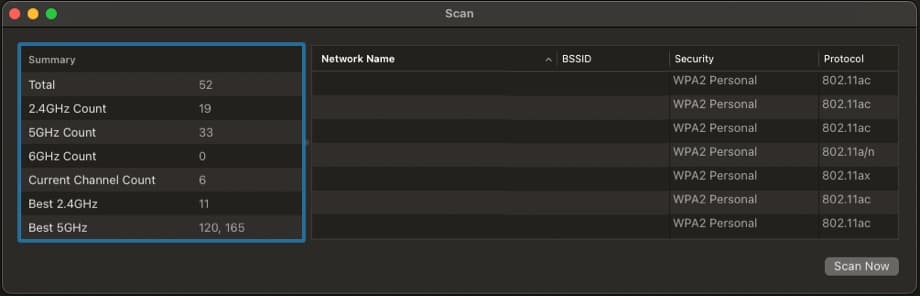
Regular monitoring can help you identify and fix issues before they become major problems.
Use Monitoring Tools: There are plenty of apps and software that can help you monitor your network’s performance. These tools can help you identify devices or activities that are causing interference. The built in macOS Wireless Diagnostics app has several helpful tools including Scan (shown above), which can show you the best channels currently available for your router.
Perform Speed Tests: Regular speed tests can help you ensure you’re getting the performance you expect. If you notice a drop in speed, it might be time to tweak your settings or reposition your router.
Stay Informed and Updated
WiFi technology is always evolving. Staying informed can help you make the most of your network.
New Technologies: Keep an eye on new developments like WiFi 6, WiFi 6E (yes they’re different!), WiFi 7, and beyond. These new standards will generally offer improved performance and reduced interference.
Community Tips: Join online forums and communities where you can learn from others, share experiences, and get advice on optimizing your network. Just make sure the people in your network have the legitimate knowledge and skills that you’re after.
Conclusion
Optimizing your wireless router to maximize signal strength and minimize interference can transform your WiFi experience, especially for real-time audio applications like Sessionwire. By strategically placing your router, adjusting antenna orientation, choosing the right channels, keeping firmware up-to-date, using QoS settings, reducing interference, extending your network, enabling dual, tri, or quad band WiFi, fine-tuning router settings, monitoring performance, and staying informed, you can ensure a strong, stable connection.
You could also run an Ethernet cable directly between your computer and router and utterly ignore all of the preceding advice.
Your call.
Happy optimizing!